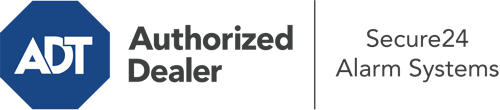What Can I Do With The ADT Command Panel In Albuquerque?
The center of your home security system, the ADT Command interface is a high-performing interactive screen that interacts with all of your security components. You can arm or disarm your system, personalize home automation parameters, and even communicate with monitoring specialists. Odds are you’ll have no problems using this user-friendly interface, but to aid you in getting started, it’s an excellent idea to investigate a few of its essential features.
What Can You Do With ADT Command In Albuquerque?
Before delving into the essentials of how to work it, take a minute to reflect on what this central home security touchscreen can accomplish. Most importantly, ADT Command is where you will engage and disengage your system, but it’s capable of quite a bit more.
When utilizing ADT Command, you may:
- Custom-tailor home automation with unique schedules, rules, or scenes. For example, you are able to have your front door automatically lock when the system is activated or have lighting turn on at predetermined times.
- Unlock or lock doors.
- View live video or pre-recorded clips of your indoor, outdoor, or doorbell cameras.
- Converse through the bi-directional talk feature or reach out to ADT directly in case of an emergency.
- Integrate with your smart speaker.
- Make changes to users and Wi-Fi settings.
Becoming Acquainted With Your ADT Command Panel In Albuquerque
One of the best things you can do is simply get accustomed to the layout. That starts with the home display. You’ll notice a large icon that indicates your existing status - such as “Armed Stay.” Below, you’ll see other icons that indicate different arming choices. Touch them whenever you wish to modify your status. The custom arming choice is beneficial because it allows you to bypass particular sensors. Want to leave a window open at night for some cool air without triggering the alarm? No problem.
At the upper left-hand side, you’ll notice a Wi-Fi icon that signifies your signal strength and a mailbox icon where you may get advisories from ADT. On the right, you’ll notice symbols for zones, scenes, and home automation. At the top right, you’ll discover important emergency panic buttons. You’ll have the ability to touch for police, fire, or personal. Your monitoring team will notify the relevant first responders based on your selection.
The arrow on the right-hand side will guide you to more options. There, you’ll notice the tools feature. Tap on this symbol, input your password, and then you’ll have the opportunity to manage Wi-Fi and general settings, user accounts, and much more. You’ll even come across help videos if you are in need of guidance.
Arming Your Home’s Protection Through The ADT Command Panel
The touch-enabled panel makes activating your system quick and simple. All you need to do is pick the symbol you would like from the home page. Your options are Arm Stay, Arm Away, and Arm Custom. If no member of your family is going to be at the house, the away option is your best bet. You can choose to “quick arm,” which doesn’t need a passcode, or to postpone the arming of your home’s defense. This will initiate a timer, giving you enough time to leave before the system arms. If someone is at home, the Arm Stay function is the top choice. The custom option gives you the opportunity to circumvent certain devices and also works on a delay.
Once you grasp the fundamentals of enabling your system, you can start exploring the other remarkable features.
Take Advantage Of ADT Command With Your New Home Defense From Secure24 Alarm Systems
Are you feeling the anticipation of being able to operate and tailor your whole home security system using one core interface? Utilize the robust ADT Command in Albuquerque by working with the experts at Secure24 Alarm Systems. Call (505) 317-6311 to customize your home’s protection today.